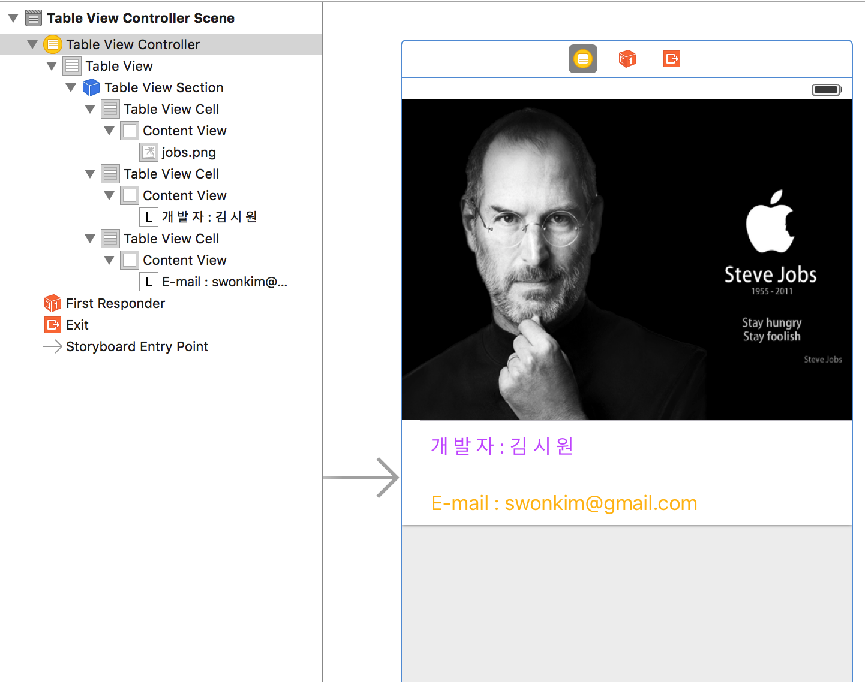04 장
UITableView, section, row, header, footer


Simple TableView


Delegate Protocol
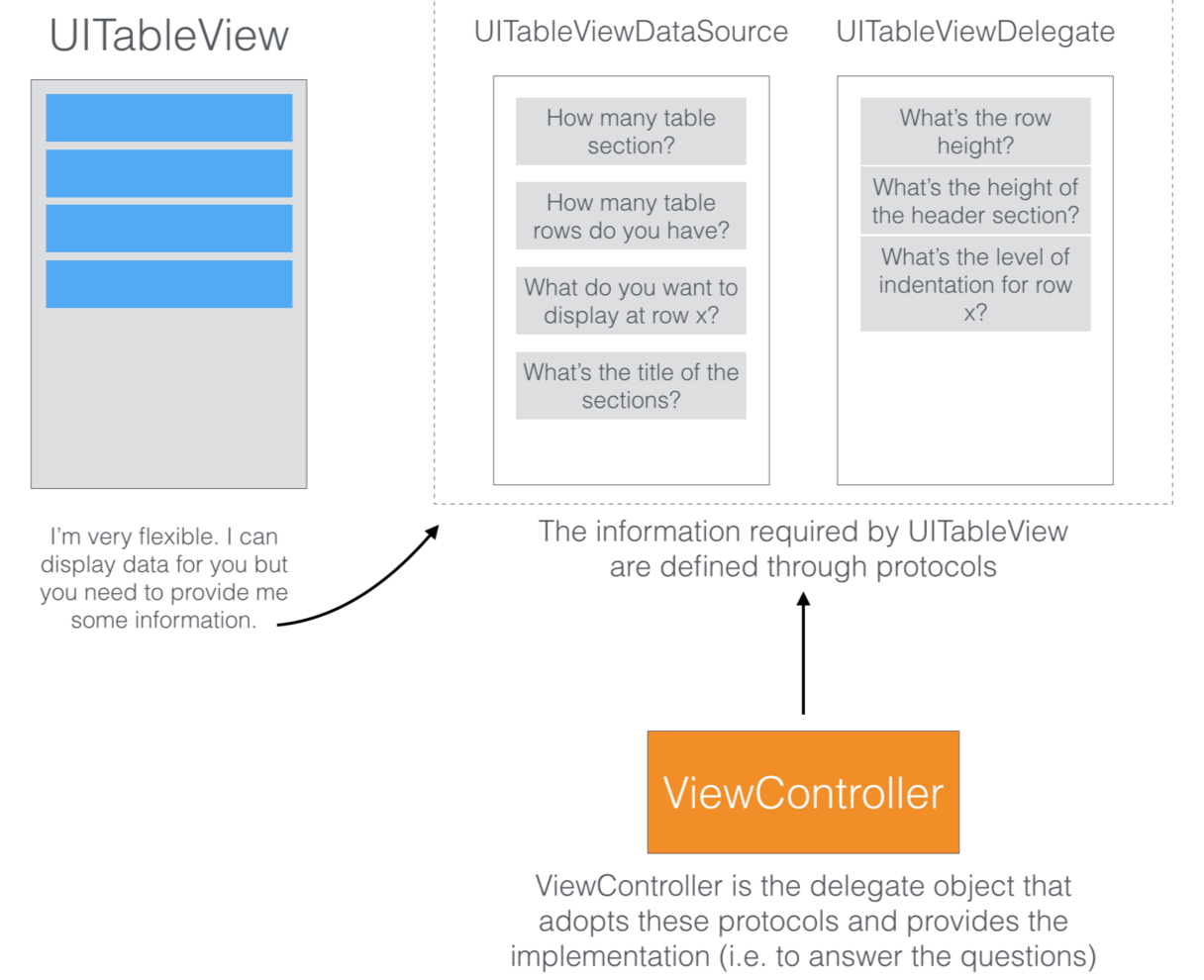
// Simple TableView
import UIKit
class ViewController: UIViewController, UITableViewDataSource, UITableViewDelegate {
@IBOutlet var tableView: UITableView!
let data = ["Dog", "Cat", "Cow", "Pig", "Dophine"]
let subData = ["강아지", "고양이", "황소", "돼지", "돌고래"]
override func viewDidLoad() {
super.viewDidLoad()
// Do any additional setup after loading the view, typically from a nib.
// delegate 연결
tableView.delegate = self
tableView.dataSource = self
}
// Delegate 객체에게 Section의 갯수 생성 요청
func numberOfSectionsInTableView(tableView: UITableView) -> Int {
return 1
}
// Delegate 객체에게 Section 내의 row의 갯수 생성 요청
func tableView(tableView: UITableView, numberOfRowsInSection section: Int) -> Int {
return data.count
}
// cell의 생성 및 데이터 출력
func tableView(tableView: UITableView, cellForRowAtIndexPath indexPath: NSIndexPath) -> UITableViewCell {
let cell = tableView.dequeueReusableCellWithIdentifier("cell") as UITableViewCell!
let row = indexPath.row
cell?.textLabel?.text = data[row]
cell.detailTextLabel?.text = subData[row]
// cell image 넣기
let myImage = UIImage(named: "dog50x50.png")
//let myImageView = UIImageView(image: myImage)
cell.imageView?.image = myImage
/// Accessory Type
if row == 0 {
cell.accessoryType = UITableViewCellAccessoryType.Checkmark
} else if row == 1 {
cell.accessoryType = UITableViewCellAccessoryType.DetailButton
} else if row == 2 {
cell.accessoryType = UITableViewCellAccessoryType.DetailDisclosureButton
} else {
cell.accessoryType = UITableViewCellAccessoryType.DisclosureIndicator
}
return cell
}
// cell을 tap 할때 index 출력
func tableView(tableView: UITableView, didSelectRowAtIndexPath indexPath: NSIndexPath) {
print("You selected \(indexPath.row)")
}
}
Simple TableView & UIAlertController


// XCode 8.2
// ViewController.swift
// SimpleTableView & AlertController
//
// Created by 김종현 on 2017. 5. 2..
// Copyright © 2017년 김종현. All rights reserved.
import UIKit
class ViewController: UIViewController, UITableViewDataSource, UITableViewDelegate {
var data = ["Dog", "Cat", "Pig", "Cow", "Mouse", "Sheep"]
var price = ["1000", "1500", "2000", "10000", "10", "500"]
@IBOutlet weak var myTableView: UITableView!
override func viewDidLoad() {
super.viewDidLoad()
myTableView.dataSource = self
myTableView.delegate = self
}
// UITableViewDataSource Delegate Method call
public func numberOfSections(in tableView: UITableView) -> Int {
// Default is 1 if not implemented
return 2
}
public func tableView(_ tableView: UITableView, numberOfRowsInSection section: Int) -> Int {
return data.count
}
// 실제 cell을 만들고 데이터 할당
public func tableView(_ tableView: UITableView, cellForRowAt indexPath: IndexPath) -> UITableViewCell {
// cell을 하나 메모리 할당함. 다음에는 재활용 됨
let cell = myTableView.dequeueReusableCell(withIdentifier: "myCell", for: indexPath)
//cell.textLabel?.text = "동물원"
cell.textLabel?.text = data[indexPath.row]
cell.detailTextLabel?.text = price[indexPath.row]
// cell에 image 넣기
cell.imageView?.image = UIImage(named: "myPic.png")
return cell
}
func tableView(_ tableView: UITableView, titleForHeaderInSection section: Int) -> String? {
// fixed font style. use custom view (UILabel) if you want something different
if section == 0 {
return "section header " + String(section)
} else {
return "section header " + String(section)
}
}
public func tableView(_ tableView: UITableView, titleForFooterInSection section: Int) -> String? {
if section == 0 {
return "section footer " + String(section)
} else {
return "section footer " + String(section)
}
}
// UITableViewDelegate Method
public func tableView(_ tableView: UITableView, didSelectRowAt indexPath: IndexPath) {
let mySection = indexPath.section
let myRow = indexPath.row
print("I selected \(mySection) Section \(myRow) Row")
let output = String(mySection) + " Section" + String(myRow) + " Row" + " Seclected"
// Closure
let alert = UIAlertController(title: "AlertController", message: "Test", preferredStyle: .alert)
alert.addAction(UIAlertAction(title: output, style: .default) { action in
// perhaps use action.title here
print("Default")
})
alert.addAction(UIAlertAction(title: "CANCEL", style: .cancel, handler: { (action) -> Void in
print("취소 했습니다.")
}))
alert.addAction(UIAlertAction(title: "확인", style: .default) { action in
print("확인하세요")
})
alert.addAction(UIAlertAction(title: "DELETE", style: .destructive, handler: { (action) -> Void in
self.view.backgroundColor = UIColor.red
print("삭제 했습니다.")
}))
self.present(alert, animated: true, completion: nil)
}
}
UISlider을 이용한 Times Table 만들기

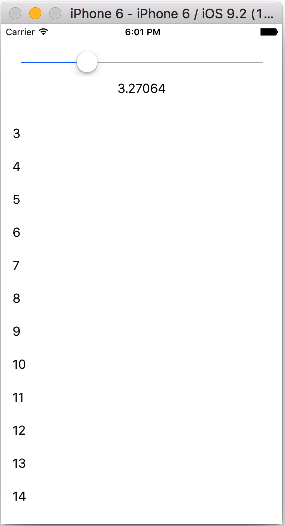
// XCode 8.2
// ViewController.swift
// TableSlider
import UIKit
class ViewController: UIViewController, UITableViewDataSource, UITableViewDelegate {
@IBOutlet weak var mySlider: UISlider!
@IBOutlet weak var myLabel: UILabel!
@IBOutlet weak var myTableView: UITableView!
override func viewDidLoad() {
super.viewDidLoad()
// Do any additional setup after loading the view, typically from a nib.
myTableView.dataSource = self
myTableView.delegate = self
}
@IBAction func moveSlider(_ sender: UISlider) {
myLabel.text = String(mySlider.value)
myTableView.reloadData()
}
func tableView(_ tableView: UITableView, numberOfRowsInSection section: Int) -> Int {
return 20
}
public func tableView(_ tableView: UITableView, cellForRowAt indexPath: IndexPath) -> UITableViewCell {
let myCell = myTableView.dequeueReusableCell(withIdentifier: "myCell", for: indexPath)
let timeTableValue = Int(mySlider.value)
myCell.textLabel?.text = String(timeTableValue + indexPath.row)
return myCell
}
}
Custom Cell 만들기
Basic Table View와의 차이점
Storyboard에서 Cell Design, outlet 연결
UITableViewCell.class 작성 (UITableViewCell 클래스 상속)
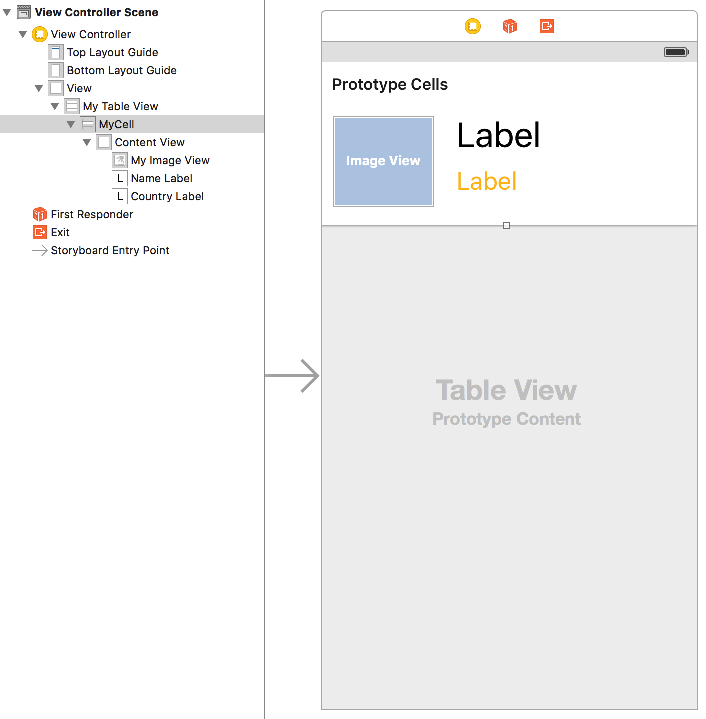
// ViewController.swift
// Custom Table Test
import UIKit
class ViewController: UIViewController, UITableViewDataSource, UITableViewDelegate {
var name = ["cat", "dog", "pig", "dolphin", "cow"]
var country = ["KOREA", "JAPAN", "ITALY", "USA", "CHINA"]
@IBOutlet var myTableView: UITableView!
override func viewDidLoad() {
super.viewDidLoad()
// Do any additional setup after loading the view, typically from a nib.
myTableView.delegate = self
myTableView.dataSource = self
}
// delegate method 구현
//1. section 수 요청은 optional이므로 구현하지 않으면 자동으로 1
//2. row 수 요청
func tableView(tableView: UITableView, numberOfRowsInSection section: Int) -> Int {
return name.count
}
//3. cell의 수만큼 메모리 할당 및 재활용
func tableView(tableView: UITableView, cellForRowAtIndexPath indexPath: NSIndexPath) -> UITableViewCell {
// UITableViewCell을 Custom Cell인 MyTableViewCell로 다운 캐스팅(형변환) 함
let cell = myTableView.dequeueReusableCellWithIdentifier("MyCell", forIndexPath: indexPath) as! MyTableViewCell
cell.myImageView.image = UIImage(named: name[indexPath.row] + ".jpg")
cell.nameLabel.text = name[indexPath.row]
cell.countryLabel.text = country[indexPath.row]
return cell
}
}
// MyTableViewCell.swift
import UIKit
class MyTableViewCell: UITableViewCell {
@IBOutlet var myImageView: UIImageView!
@IBOutlet var nameLabel: UILabel!
@IBOutlet var countryLabel: UILabel!
override func awakeFromNib() {
super.awakeFromNib()
// Initialization code
}
override func setSelected(selected: Bool, animated: Bool) {
super.setSelected(selected, animated: animated)
// Configure the view for the selected state
}
}
Static Cell vs. Dynamic Prototype Cell
- Static Cell은
UITableViewController에서만 사용 가능(UITableView를 상속 받은UIViewController의 경우는 에러가 발생하여 사용 불가능함) - Dynamic Cell과는 달리 Cell을 delegate 함수들을 사용하여 동적으로 생성하지 않음(
UITableViewDataSource, UITableViewDelegate함수를 사용하지 않음) - 간단한 정적인 테이블을 제작할 때 편리함
Cell Delete, Reorder
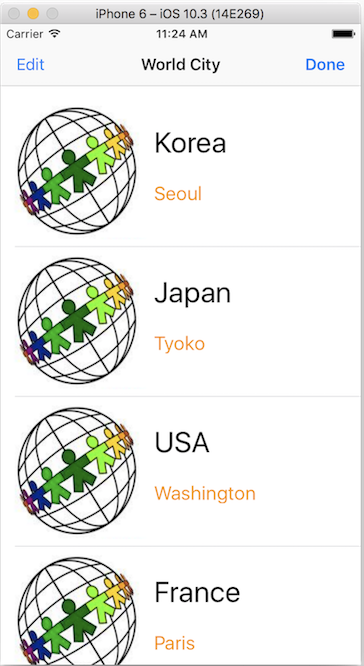
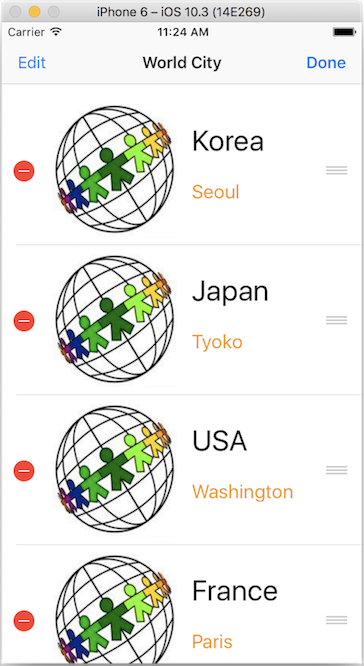
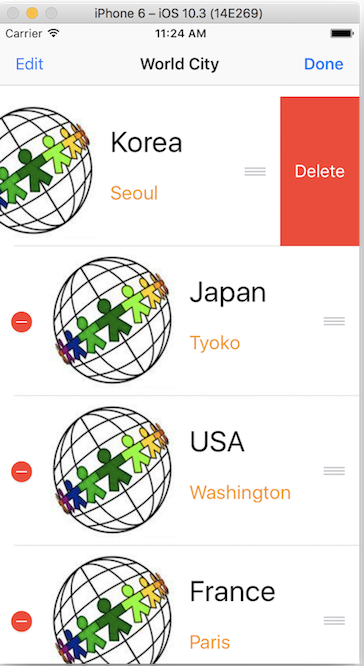
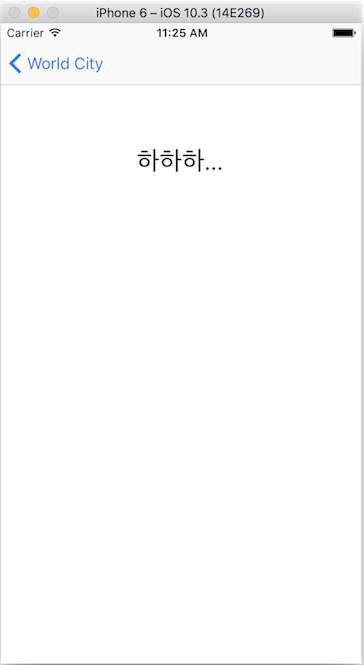
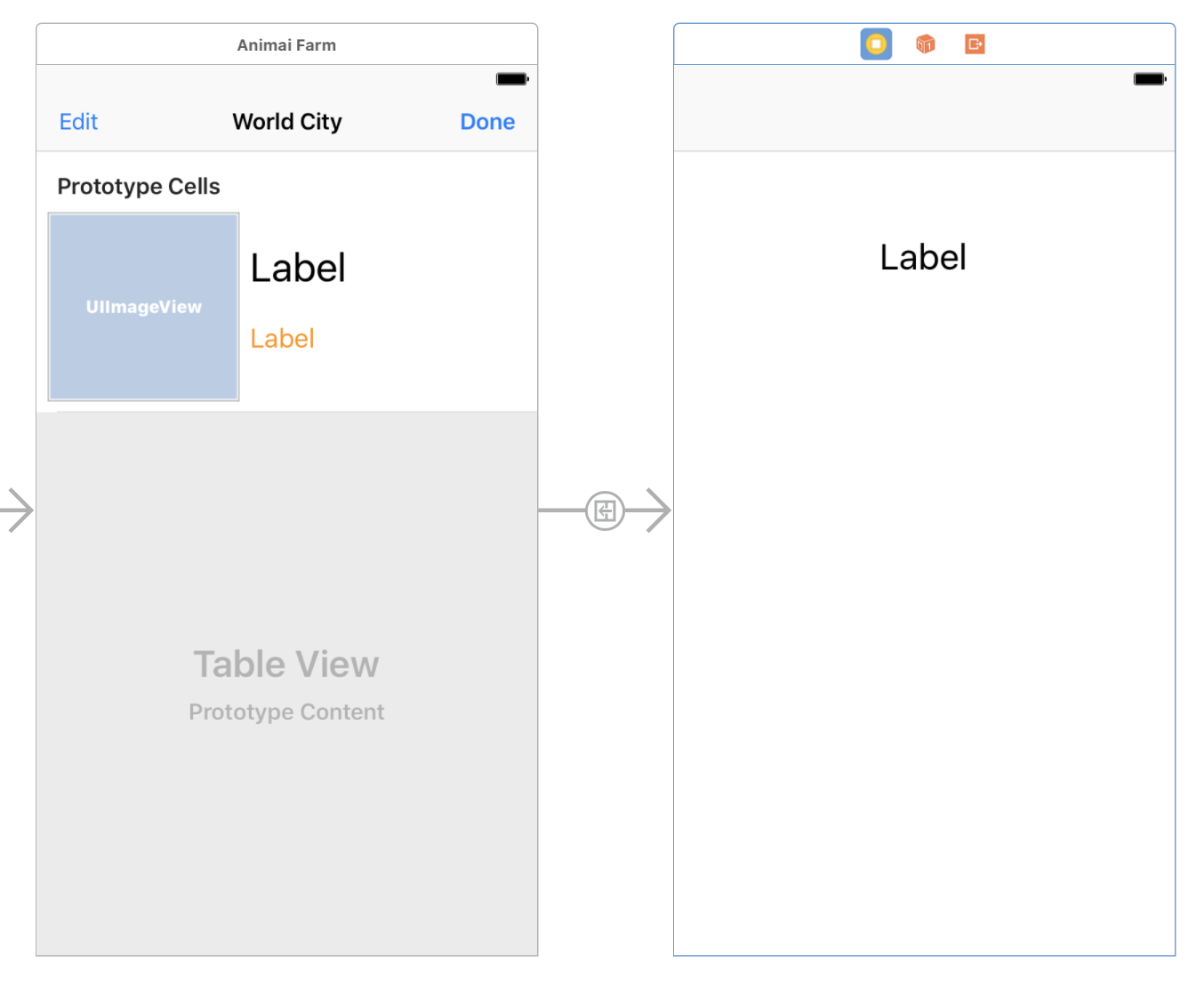
// ViewController.swift
// XCode 8.3.2
import UIKit
class ViewController: UIViewController, UITableViewDataSource, UITableViewDelegate {
var data01 = ["Korea", "Japan", "USA", "France"]
var data02 = ["Seoul", "Tyoko", "Washington", "Paris"]
@IBOutlet weak var myTableView: UITableView!
@IBAction func editable(_ sender: UIBarButtonItem) {
myTableView.isEditing = true
}
@IBAction func NonEditable(_ sender: UIBarButtonItem) {
myTableView.isEditing = false
}
override func viewDidLoad() {
super.viewDidLoad()
// Do any additional setup after loading the view, typically from a nib.
myTableView.dataSource = self
myTableView.delegate = self
}
public func tableView(_ tableView: UITableView, numberOfRowsInSection section: Int) -> Int {
return data01.count
}
public func tableView(_ tableView: UITableView, cellForRowAt indexPath: IndexPath) -> UITableViewCell {
let myCell: MyTableViewCell = myTableView.dequeueReusableCell(withIdentifier: "myCell", for: indexPath) as! MyTableViewCell
myCell.myLable1.text = data01[indexPath.row]
myCell.myLabel2.text = data02[indexPath.row]
myCell.myImgView.image = UIImage(named: "logo2.png")
return myCell
}
// cell이 edit 가능하게 함, default는 true
public func tableView(_ tableView: UITableView, canEditRowAt indexPath: IndexPath) -> Bool {
return true
}
// cell 삭제 및 추가
public func tableView(_ tableView: UITableView, commit editingStyle: UITableViewCellEditingStyle, forRowAt indexPath: IndexPath) {
if editingStyle == UITableViewCellEditingStyle.delete {
data01.remove(at: indexPath.row)
myTableView.reloadData()
} else if editingStyle == .insert {
// 추가할 데이터 작업
}
}
// cell move & reorder
public func tableView(_ tableView: UITableView, moveRowAt sourceIndexPath: IndexPath, to destinationIndexPath: IndexPath) {
let tmp1 = data01[destinationIndexPath.row]
data01[destinationIndexPath.row] = data01[sourceIndexPath.row]
data01[sourceIndexPath.row] = tmp1
let tmp2 = data01[destinationIndexPath.row]
data02[destinationIndexPath.row] = data01[sourceIndexPath.row]
data02[sourceIndexPath.row] = tmp2
myTableView.reloadData()
}
}
// MyTableViewCell.swift
// XCode 8.3.2
import UIKit
class MyTableViewCell: UITableViewCell {
@IBOutlet weak var myImgView: UIImageView!
@IBOutlet weak var myLable1: UILabel!
@IBOutlet weak var myLabel2: UILabel!
override func awakeFromNib() {
super.awakeFromNib()
// Initialization code
}
override func setSelected(_ selected: Bool, animated: Bool) {
super.setSelected(selected, animated: animated)
// Configure the view for the selected state
}
}
// DetailViewController.swift
// XCode 8.3.2
import UIKit
class DetailViewController: UIViewController {
@IBOutlet weak var detailLabel: UILabel!
override func viewDidLoad() {
super.viewDidLoad()
// Do any additional setup after loading the view.
detailLabel.text = "하하하 나오네!"
}
/*
// MARK: - Navigation
// In a storyboard-based application, you will often want to do a little preparation before navigation
override func prepare(for segue: UIStoryboardSegue, sender: Any?) {
// Get the new view controller using segue.destinationViewController.
// Pass the selected object to the new view controller.
}
*/
}